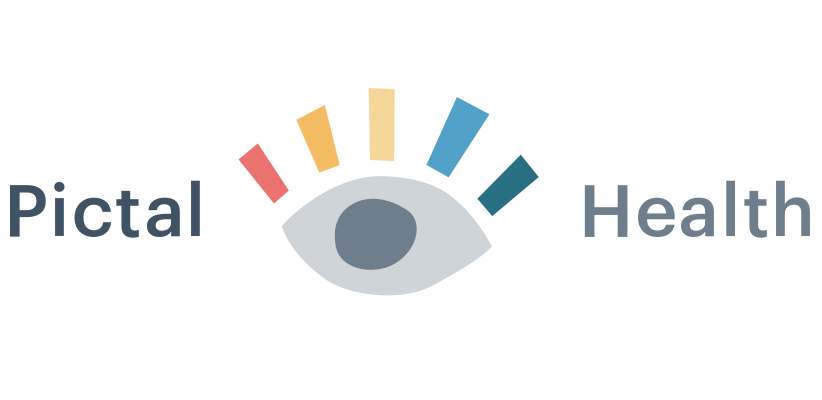Help
Below is a short video with tips for getting started (you can also watch it on YouTube.)
Other topics
-
Right now, Pictal works best on a larger screen - computer or tablet. You can always view your timeline on a mobile device - it’s easiest to see if you download the PDF.
-
The best way to do this right now is to use your sidebar to hide the events that you do not want to show on your PDF.
When you download the PDF, the time frame will adjust and will show only events that are not hidden.
-
Your timeline may be large. That’s ok and totally normal. But if you try to print it on one page, the text can be way too small to read.
You could go to a print shop to print full-size, but that can be expensive. We recommend using a free tool like Adobe Acrobat to print as a poster over multiple pages.
If you don’t have Acrobat already you can download it here (for mac or PC) for free.
To print over multiple pages:
Open your file in Acrobat
Choose File > Print
In the dialogue, under Page Sizing & Handling, choose ‘Poster’ - this will tile your timeline across multiple pages
Set the Tile Scale around 70% to start. You can play with the percentage until your timeline is on a reasonable number of pages (like 4 or 6.)
Print
Tape your timeline together
It’s good to print one copy for you, and one to leave with your clinician.
-
There are currently a few ways to do this:
Export your PDF and upload it to your patient portal, or find another way to securely share it (share a link via dropbox, google drive, etc.)
Print your PDF (instructions above) and bring two copies to your visit - one for you, and one for your clinician
Bring your computer to your visit, tether to your phone, and share your timeline on your screen
On a zoom visit, share your screen and walk your doctor through the highlights of your timeline
In the future, you will be able to share a secure read-only link with your clinician.
-
Use this link to log into your customer portal and update your subscription.
Questions? Feedback? Suggestions? Write us: support@pictalhealth.com